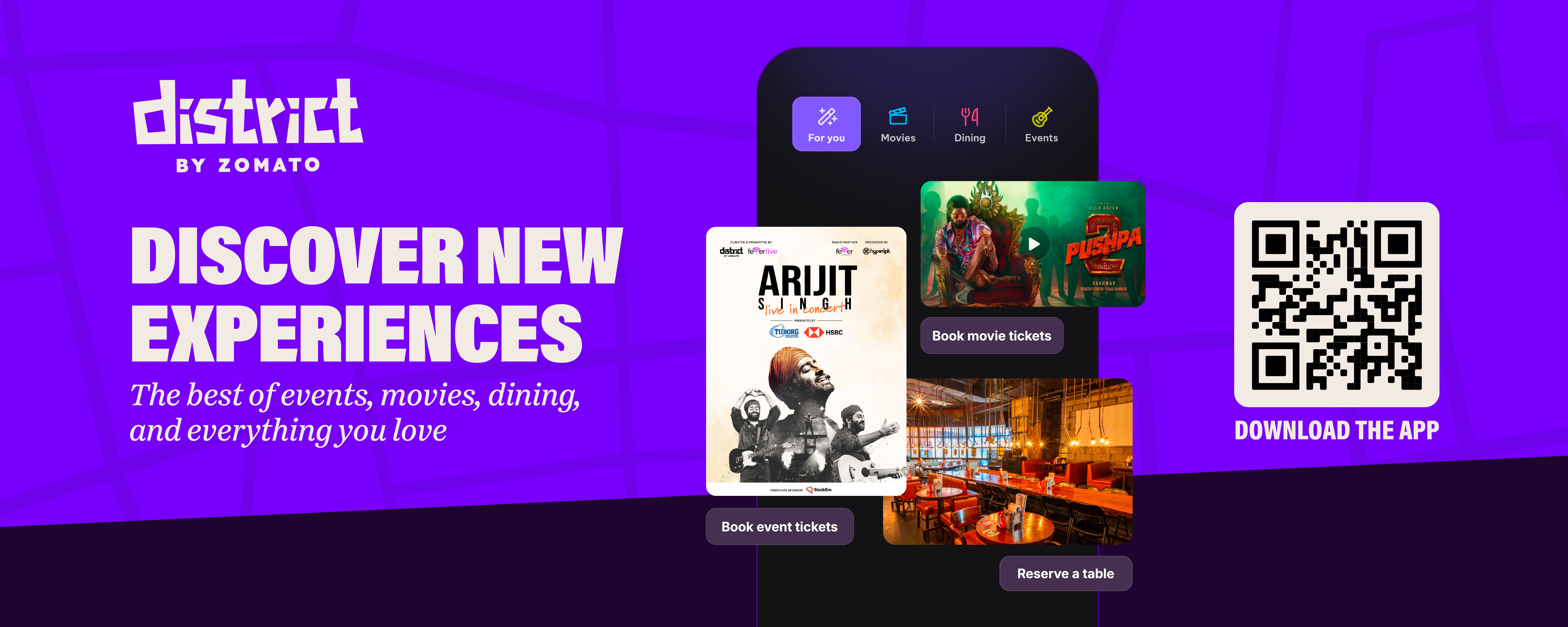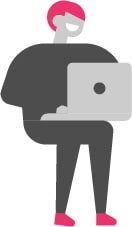How to set up and host a digital event on Paytm Insider
Say hello to the fastest way to create, publish and manage your digital events.
It only takes a few minutes to create a digital event. Once your event is created, all you need to do is login and start hosting. Let's get started!
Set Up Your Digital Event
To begin, log in to our publish portal using your phone number and OTP. In case you have trouble logging in, reach out to us on clientservicing@insider.in.
1. Create an event — select “Create Digital Event” as the event type
2. Upload a creative for your event page
Requirements - (Image size: 840 x 460px @ 144dpi - Saved for web at 60% or lower - file size under 180kb - JPG format).
Read about logo placement and what images and fonts work best on your event card here.
3. Add Salient Features
Helps a customer locate important details about the format, age group and language of your event.
4. Add your event name and description
Include an artist lineup, a writeup about the organiser and some guidelines that you’d like the attendees to follow
5. Add images or video
Add an image gallery or a video embed on your event page to give ticket buyers a sense of what's in store. Event pages with rich content such as images and videos see more traction and purchases than those without. If you wish to rearrange the images in the gallery or add more later on, you can do so after the event is created, from the 'Manage Event' page.
Requirements - (Image size: 1000x1000 @ 144dpi - Saved for web at 60% or lower - file size under 180kb - JPG format)
Note: When you add a video embed it will also display on your main event creative.
6. Select a category from the drop down menu
7. Pick a digital plan that suits your event format best
Interactive Streaming : Live stream an event with realtime interactions and engagements. Learn more
Stream anywhere : Host your event on any platform of your choice and share the event link with your audience.
Theatre Mode : Stream pre-recorded content by uploading a video and setting a time and date when it will auto stream for your audience. Learn More
Video On Demand : Stream pre-recorded content by uploading a video file and giving your audience access to watch it at any time.
Enter your email ID or contact number and we'll send you a notification with your customer's details whenever a ticket is sold for your event.
8. Pick a suitable time slot for when you want to host your event
You can choose to add differently priced tickets for a single show. You can also create multiple shows for a single event by clicking the 'add show' button.
Note: If you need to edit the time of your show, you can edit it through your publish account but don't forget to inform your customers by using the communication tab.
Add multiple tickets for a single show by clicking on 'Add ticket'. You can add a Regular ticket (participant ticket, season ticket) or a Live Ticket. Regular Tickets require you to inform customers what they have access to, you'll need to share details with them whereas, live tickets allows customers to watch the interactive livestream of this show on Paytm Insider.
Note: When you select the stream anywhere plan, use the 'Event link' to include meeting/joining details for your event. This will be included in the confirmation ticket shared with all customers and we'll ensure they can access this only 30 minutes before your event.
9. Hit publish, and it’s done!
Once you have created a show and a ticket, you can start sharing your event link. To view your event, click on ‘View event on Insider’.
Take your event live on our platform by publishing it. Click on 'Event Status' and mark your event 'Published'
Here are some best practices to follow on your event page to make it look great and also read well.
Invite Guest
Use the 'Invite guest' feature on your 'Manage Event' page to send event invites to your team and co-hosts.
Communicate With Attendees
Use the ‘Communication’ tool on the 'Manage Event' page to send out email or WhatsApp messages to all attendees. This could be used to send reminders, event updates, preparation tips for the event, or to send post event communication.
New to this? We have listed down some guidelines and best practices for communicating with your ticket buyers, along with sample formats and pro tips. Find our communications guide below.
Ready to get started?
Frequently Asked Questions
Q. What are the creative guidelines to keep in mind while listing an event?
Your main creative should be 840X460px @ 144dpi - saved for web at 60% or lower - with a file size under 180kb in JPG format. Logos on the top left corner - if more than one, they need to be stacked one below the other. Avoid adding information such as the Date, Time, Venue, Price of the event as this information is always visible on the right hand side of the event listing and under the thumbnail.
Q. Can I edit my event once it has gone live on Paytm Insider?
Yes, the content and creative can be edited. You can also edit the date and time of your event however you will need to use the Communication tab to inform your customers about the change in time/date.
Q. Where can I find my event listed on the Paytm Insider?
Once your event is published, you can find it under the respective category you selected. For example: Dance, Music, Workshops etc
Q. How can I change the organiser name on my publisher account?
To list your event under an alternate company name, you will need to get in touch with your point of contact from our business development team or write in to clientservicing@insider.in and complete the necessary paperwork
Q. How can I cancel my event?
You can click on 'Event Status' and mark your event 'Cancelled', existing buyers will be notified and refunded. This change can't be reverted. For assistance on this you can write to us at help@insider.in
Q. Are tickets refundable?
Tickets once purchased are not refundable. As you are the organiser, we leave it to your discretion to offer refunds to customers on a case by case basis.
Q. Send help! I have more questions, whom can I reach out to?
We got you - write to us at clientservicing@insider.in or contact your business development representative and we’ll help you out.